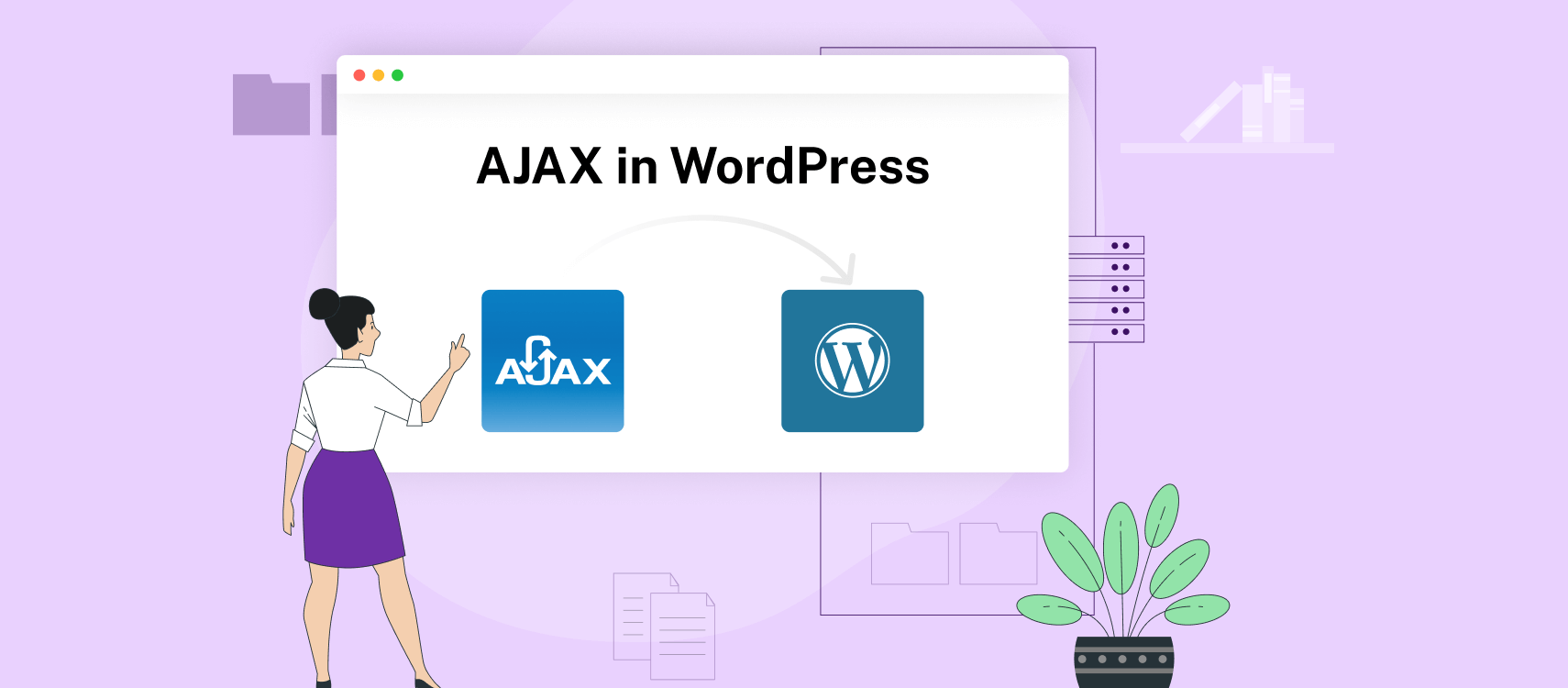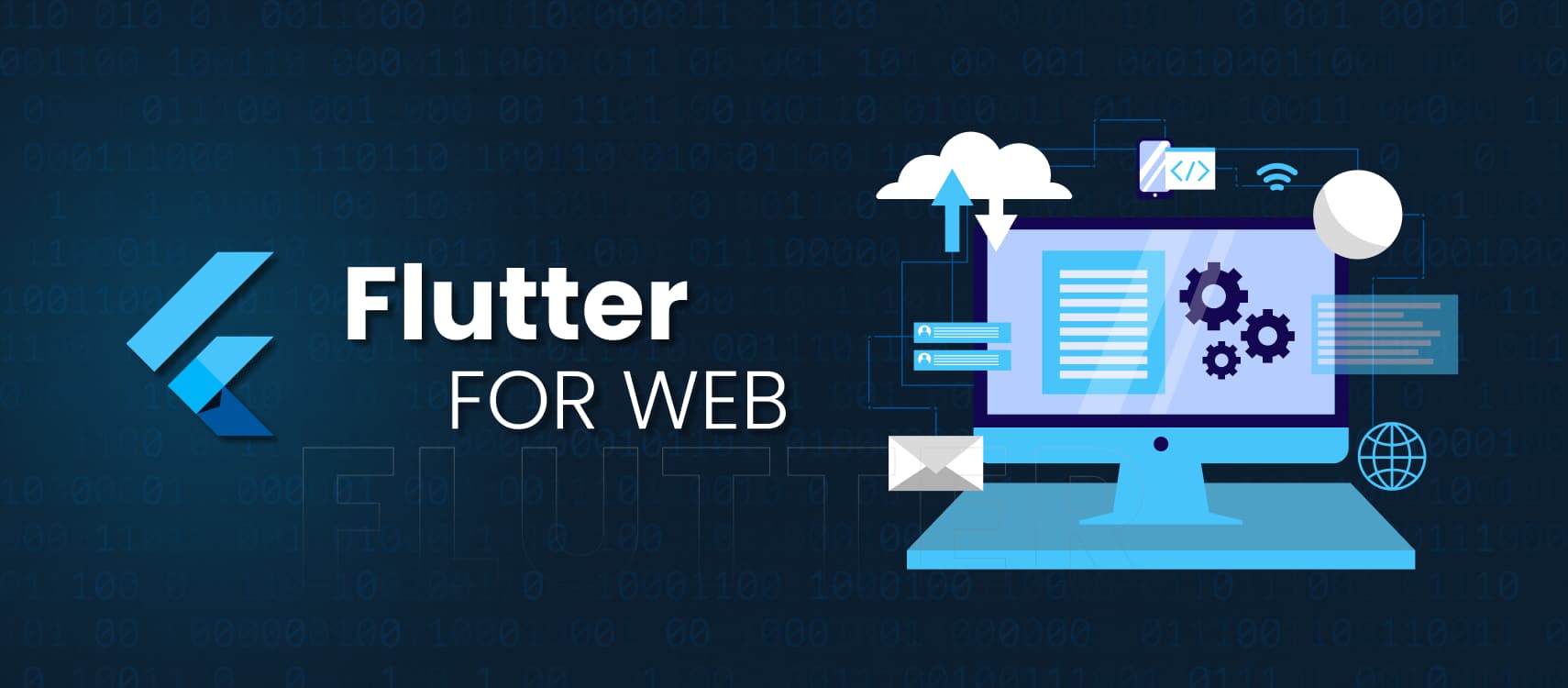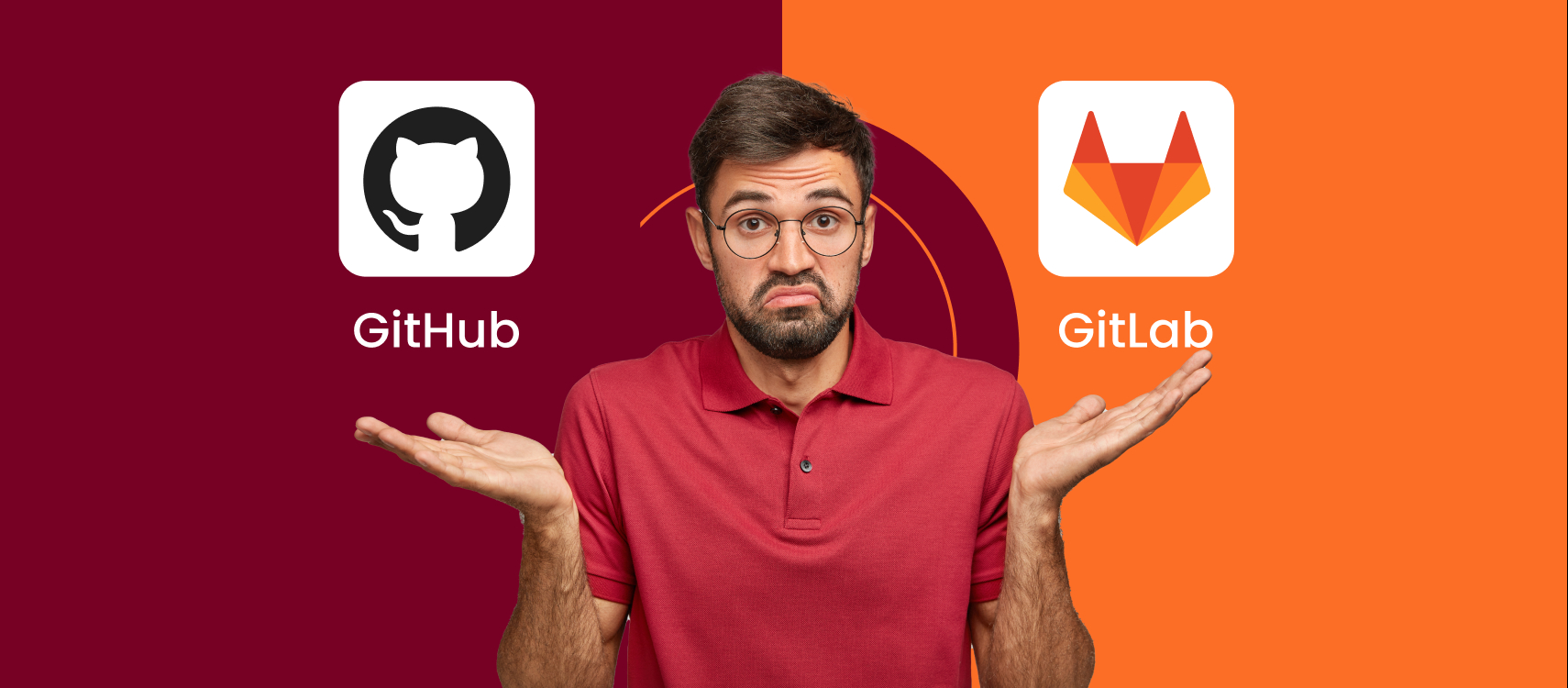Table of Contents
- What is AJAX
- How AJAX Works
- Benefits of AJAX and PHP
- Enqueue JavaScript
- Use AJAX in WordPress
- AJAX Call in WordPress
- Analyzing Requests
- AJAX Plugins
- Ending Notes
- FAQs
Hey there! Looking to make your WordPress site more interactive without those annoying page reloads? You’ve come to the right place! In this guide, I’ll walk you through everything you need to know about using AJAX in WordPress – in simple, easy-to-understand language.
What is AJAX in WordPress Websites?
AJAX (which stands for Asynchronous JavaScript and XML, though nowadays, JSON is often used instead of XML) allows your WordPress site to communicate with the server behind the scenes without requiring a full page reload.
Remember when you had to wait for an entire page to reload just to see a tiny update? Those days are gone! AJAX It’s like that friend who quietly gets things done in the background while you keep doing what you’re doing.
In simple terms, AJAX lets your WordPress site communicate with the server behind the scenes without disrupting what your visitors are doing. Think of it as passing notes in class without the teacher noticing – your website can request and receive information without anyone seeing that annoying page refresh.
How Does AJAX Work in WordPress Websites?
The server receives the request via WordPress’s built-in AJAX handler admin-ajax.php — this file ensures WordPress can process AJAX requests both for logged-in users and those not logged in.
Let me break down how AJAX works in WordPress in a way that actually makes sense:
Something happens on your page – Maybe a visitor clicks a button, submits a form, or scrolls to the bottom of your blog posts.
JavaScript springs into action – Your JavaScript code says, “Hey, I noticed that click! Let me handle this.” It creates a special request to send to your server.
The server gets the message – Your WordPress server receives this request and thinks, “I know what to do with this!” It processes the request using PHP (maybe fetching some posts from the database or processing a form).
The server sends back a response – After doing its thing, the server sends back just the data that’s needed – not an entire new page.
JavaScript updates just what needs changing – Your JavaScript receives this response and updates only the specific part of the page that needs to change.
The best part? Your visitor never sees a loading screen or page refresh. It all happens smoothly in the background, creating that modern, app-like experience people love.
Benefits of Using AJAX and PHP in WordPress
So why should you care about AJAX? Here’s what it can do for your WordPress site:
For example, AJAX enables live search results to appear as users type in the search bar, without requiring a page reload.
Speed things up dramatically – No more waiting for entire pages to reload when only a small part needs updating
Create smoother user experiences – Your visitors can keep scrolling, reading, or interacting without interruptions
Build interactive features – Things like live search, infinite scrolling, real-time notifications, and form submissions without page reloads
Reduce server load – Since you’re only transferring the data you need (not entire pages), your server works more efficiently
Keep visitors engaged – Lower bounce rates because people aren’t waiting for pages to load
Make your site feel modern – Create that app-like experience that today’s users expect
Think about sites like Facebook or Twitter – notice how you can scroll endlessly, like posts, and see notifications without the page refreshing? That’s AJAX in action!
How to Enqueue JavaScript in WordPress?
Before we dive into AJAX, we need to make sure WordPress knows about our JavaScript file. Here’s how to do it properly:
Step 1: Create Your JavaScript File
First, create a JavaScript file (let’s call it ‘custom.js’) and save it in your theme folder.
Step 2: Tell WordPress About Your JavaScript File
Open your theme’s functions.php file and add this code:
function enqueue_my_script() {
wp_enqueue_script(‘my-custom-script’, get_template_directory_uri() . ‘/path-to-your-js/custom.js’, array(‘jquery’), ‘1.0’, true);
}
add_action(‘wp_enqueue_scripts’, ‘enqueue_my_script’); Let me explain what this does:
- ‘my-custom-script’ is just a name for WordPress to identify your script
- The second part tells WordPress where to find your file
- array(‘jquery’) means your script needs jQuery to work
- ‘1.0’ is the version number (helpful for cache busting)
- ‘true’ means load the script in the footer (usually better for performance)
That’s it! WordPress now knows about your JavaScript file and will load it properly.
How to Use AJAX in WordPress?
Now for the fun part – actually using AJAX in your WordPress site! Here’s a step-by-step approach:
1. Set Up Your JavaScript
In your custom.js file, you’ll need code that:
- Listens for an event (like a button click)
- Sends data to WordPress
- Handles the response
Here’s what that looks like:
<script>
jQuery(document).ready(function($) {
$('#my-button').click(function() {
$.ajax({
url: ajax_object.ajax_url,
type: 'POST',
data: {
action: 'my_ajax_action',
some_data: 'This is the data I want to send'
},
success: function(response) {
// Do something with the response
$('#result-container').html(response);
},
error: function(xhr, status, error) {
console.error("AJAX Error:", status, error);
}
});
});
});
</script>// The ‘action’ here should match the action defined in your PHP handler
my_ajax_function
2. Set Up Your PHP Handler
Now, in your functions.php file, you need to:
- Tell WordPress what function to run when it receives your AJAX request
- Process the data
- Send back a response
// For logged-in users
add_action('wp_ajax_my_ajax_action', 'my_ajax_function');// For non-logged-in users
add_action('wp_ajax_nopriv_my_ajax_action', 'my_ajax_function');
add_action('wp_ajax_my_ajax_action', 'my_ajax_function');
function my_ajax_function() {
// Check if data is received
if (isset($_POST['some_data'])) {
// Sanitize input
$data_received = sanitize_text_field($_POST['some_data']);
// Process the data (example: return the received data)
echo "I received: " . $data_received;
} else {
echo "No data received.";
}
// Always exit to prevent extra output
wp_die();
}3. Connect JavaScript to WordPress
One last step! We need to tell your JavaScript where to send the AJAX request. Add this to your functions.php file:
function enqueue_ajax_script() {
wp_enqueue_script('my-ajax-script', get_template_directory_uri() . '/custom.js', array('jquery'), '1.0', true);
// This is the magic line that tells JavaScript where to find admin-ajax.php
wp_localize_script('my-ajax-script', 'ajax_object', array('ajax_url' => admin_url('admin-ajax.php')));
}
add_action('wp_enqueue_scripts', 'enqueue_ajax_script');wp_localize_script() allows you to pass dynamic data (like the AJAX URL) from PHP to JavaScript. Even though it’s often used for localization, it’s a versatile tool for passing any necessary data.
That’s it! You’ve now set up a basic AJAX system in WordPress.
How to Make an AJAX Call in WordPress?
Let’s put everything together with a real-world example: loading recent blog posts when a button is clicked.
Step 1: Create the JavaScript File (load-posts.js)
jQuery(document).ready(function($) {
$('#load-posts-button').click(function() {
// Show a loading indicator
$('#post-list').html('<p>Loading...</p>');
$.ajax({
url: ajax_object.ajax_url,
type: 'POST',
data: {
action: 'load_recent_posts'
},
success: function(response) {
// Replace the loading indicator with the posts
$('#post-list').html(response);
},
error: function() {
$('#post-list').html('<p>Something went wrong. Please try again.</p>');
}
});
});
});Step 2: Create the PHP Handler in functions.php
// Register the AJAX action for both logged-in and non-logged-in users
add_action('wp_ajax_load_recent_posts', 'load_recent_posts_function');
add_action('wp_ajax_nopriv_load_recent_posts', 'load_recent_posts_function');
function load_recent_posts_function() {
// Query for recent posts
$args = array(
'post_type' => 'post',
'posts_per_page' => 5,
'orderby' => 'date',
'order' => 'DESC',
);
$posts = new WP_Query($args);
// Start building the HTML output
$output = '<div class="recent-posts">';
if ($posts->have_posts()) {
while ($posts->have_posts()) {
$posts->the_post();
$output .= '<div class="post-item">';
$output .= '<h3><a href="' . get_permalink() . '">' . get_the_title() . '</a></h3>';
$output .= '<div class="post-excerpt">' . get_the_excerpt() . '</div>';
$output .= '</div>';
}
} else {
$output .= '<p>No recent posts found.</p>';
}
$output .= '</div>';
// Send the HTML back to JavaScript
echo $output;
// Always end with wp_die()
wp_die();
}Step 3: Add the HTML to Your Template
<button id="load-posts-button">Load Recent Posts</button>
<div id="post-list"></div>Step 4: Enqueue Everything
function enqueue_load_posts_script() {
wp_enqueue_script('load-posts', get_template_directory_uri() . '/load-posts.js', array('jquery'), '1.0', true);
wp_localize_script('load-posts', 'ajax_object', array('ajax_url' => admin_url('admin-ajax.php')));
}
add_action('wp_enqueue_scripts', 'enqueue_load_posts_script');Now when a visitor clicks the “Load Recent Posts” button, your site will fetch and display the latest posts without refreshing the page. Pretty cool, right?
Analyzing Requests on admin-ajax.php
Want to see what’s happening behind the scenes with your AJAX requests? Here’s how to analyze them:
1. Open your browser’s developer tools (F12 or right-click and select “Inspect”)
2. Go to the Network tab
3. Filter by “XHR” to see only AJAX requests
4. Click your button that triggers the AJAX request
5. Find the admin-ajax.php request in the list
6. Click on it to see details like:
- What data was sent
- What response came back
- How long it took
- Any errors that occurred
This is super helpful for debugging when things aren’t working as expected!
Which WordPress Plugins Use AJAX?
You’re already using AJAX without knowing it if you have any of these popular plugins:
- WooCommerce: Ever notice how you can add products to your cart without the page reloading? That’s AJAX!
- Contact Form 7: Submit a form and see the “Thank you” message appear without a page refresh? AJAX again!
- Jetpack: Features like infinite scroll and real-time stats use AJAX.
- Yoast SEO: That real-time content analysis as you type? You guessed it – AJAX.
- WPForms: Smooth form submissions without page reloads.
- AJAX Search Pro: Real-time search results as you type.
- Elementor: Many of its interactive elements use AJAX.
These plugins show how AJAX can create smooth, interactive experiences that keep visitors engaged.
Ending Notes
And there you have it! AJAX might sound technical, but it’s really just about creating smoother, more interactive experiences for your WordPress site visitors. By updating just parts of a page instead of reloading the whole thing, you can create a modern, app-like experience that keeps people engaged.
Remember these key points:
- AJAX lets you update parts of a page without a full reload
- It creates a smoother, faster user experience
- The basic pattern is: JavaScript request → PHP handler → JavaScript response
- Many popular plugins already use AJAX for their interactive features
- You don’t need to be a coding expert to get started
Ready to take your WordPress site to the next level? Start small – maybe add an AJAX-powered contact form or “load more” button – and build from there. Your visitors will appreciate the smoother experience, and you’ll enjoy watching your engagement metrics improve!