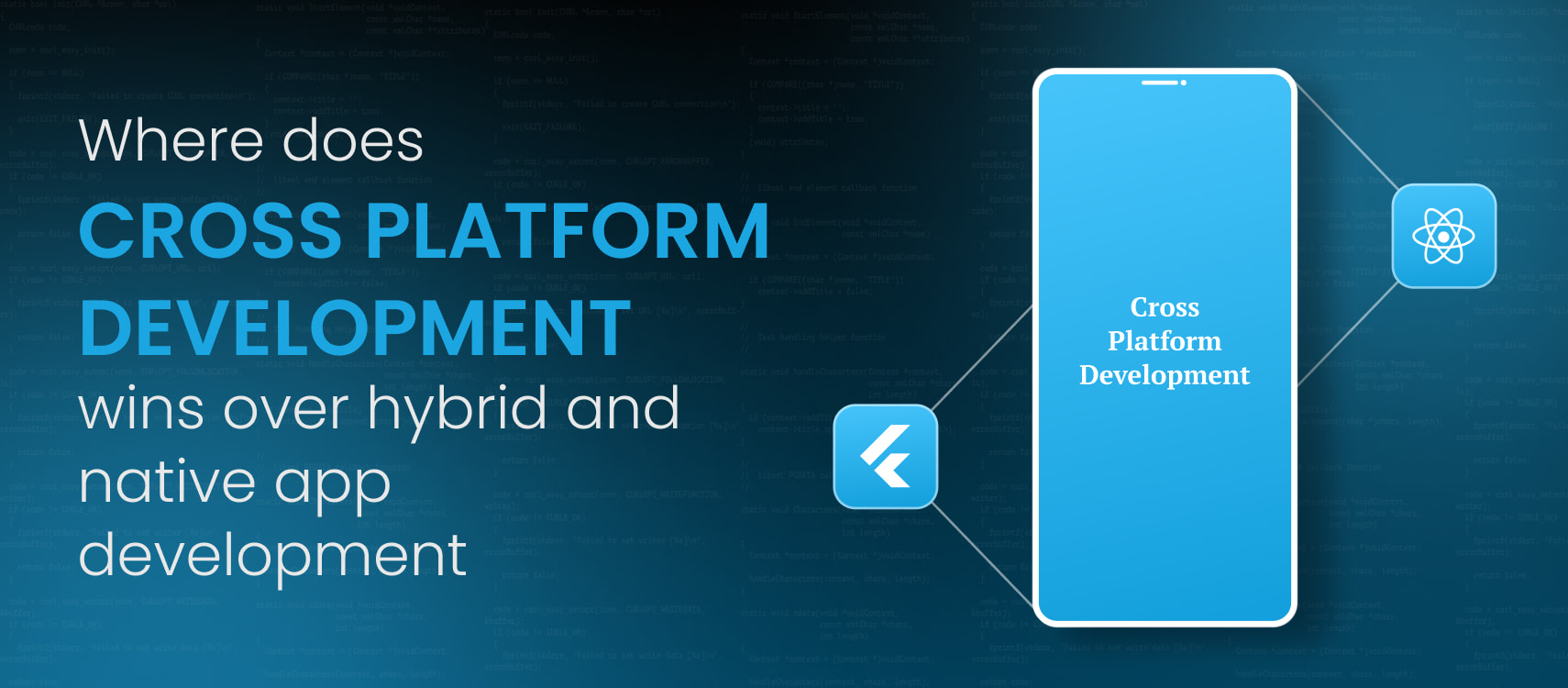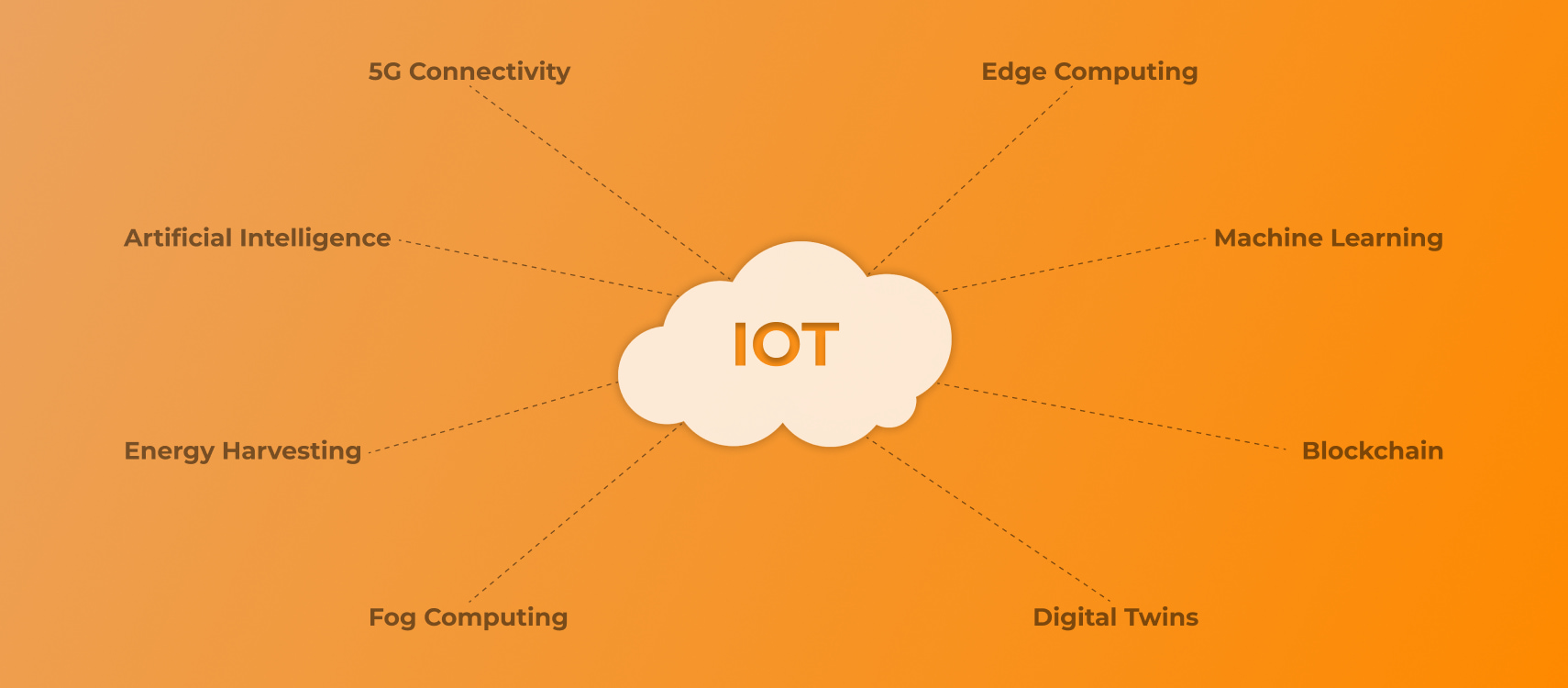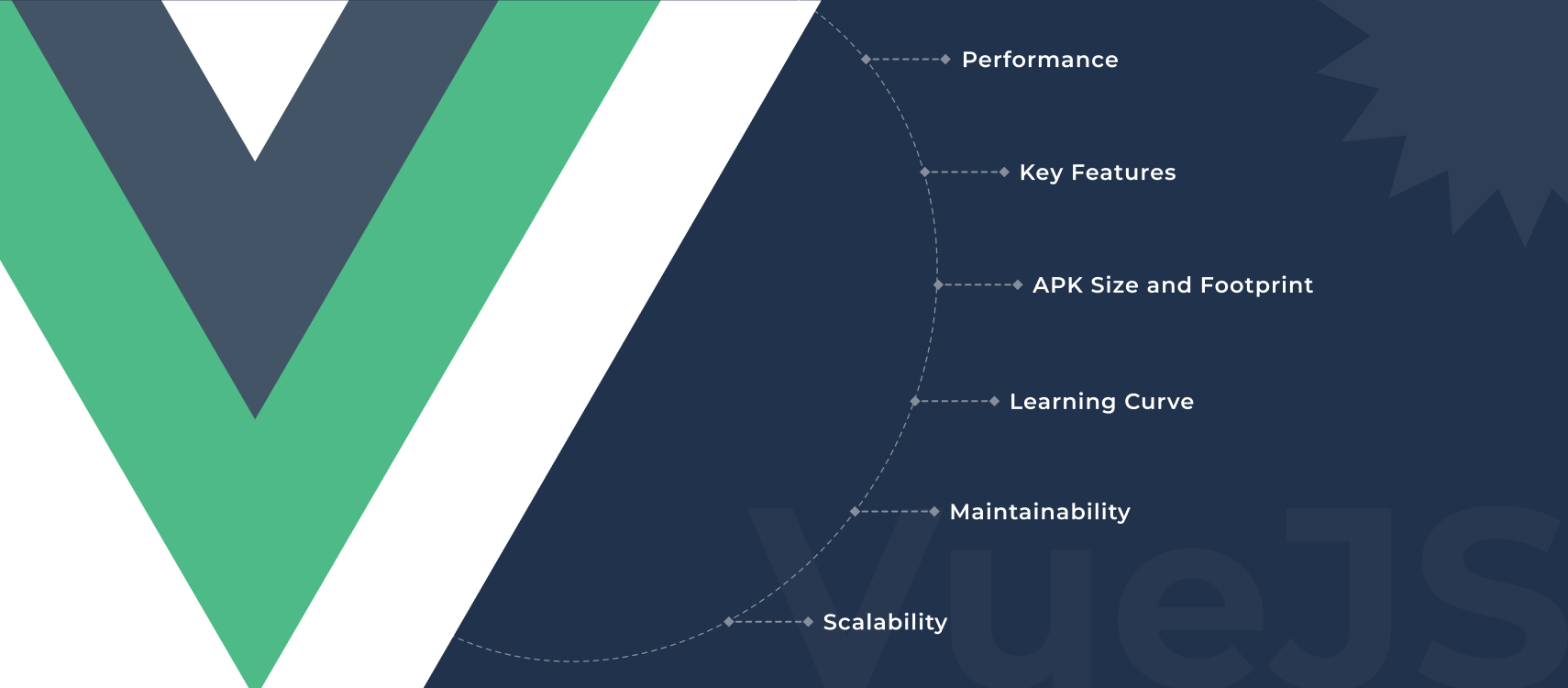Table of Contents
- PSD to HTML Conversion Cost
- Preparation and Planning
- PSD Slicing
- HTML Markup
- CSS Styling
- Responsive Design
- Testing
- Optimization
- Cost Influencing Factors
- Summarising
- PSD to HTML Conversion: FAQs
This article will guide you through the process of converting PSD files into responsive HTML layouts for both desktop and mobile platforms. As the demand for professional solutions to transform Photoshop designs into web-compatible HTML pages grows, it’s essential to adopt an efficient approach. While manual conversion can be time-consuming and require significant effort, modern tools make it easier to streamline the process, allowing PSD to HTML conversion in just a few simple steps.
At EncodeDots, we’re here to help you master both manual and automated techniques for this process. Keep reading this comprehensive tutorial to explore the most effective methods. Before diving into the step-by-step guide, let’s first understand why converting PSD files to HTML is crucial for creating functional and responsive websites.
How Much Does PSD to HTML Conversion Cost? An In-Depth Breakdown
Changing a design file like PSD (Photoshop Document) to HTML is key in making your website’s idea come to life. It still changes designs into web pages that work and that users can interact with. But how much you’ll pay to turn PSD into HTML depends on a few things. These include how complex the design is if it needs to work on different screen sizes, and any extra features you want. Let’s break this down to help you understand what goes into this process and how much you might need to spend.
Preserving Design Fidelity:
One of the primary reasons for PSD to HTML conversion is to maintain the design fidelity of a website. Converting the visually stunning PSD designs into HTML ensures that the web version closely resembles the original PSD file. This ensures attention to detail to create a strong visual identity online.
Improved User Experience:
A well-structured and meticulously coded HTML website enhances the user experience significantly. By converting a PSD design into HTML, developers can optimize various aspects of the site for better performance and accessibility.
Search Engine Optimization (SEO):
Search engines like Google prioritize websites that are well-structured and semantically correct. When you convert a PSD design into HTML, you have the opportunity to create clean and SEO-friendly code.
Cross-Platform Compatibility:
A website converted from PSD to HTML can be made responsive, adapting seamlessly to desktops, laptops, tablets, and smartphones.
Ease of Maintenance and Updates:
When you convert a PSD design into HTML, you create a structured and organized codebase. This makes it easier for developers to make changes, add new features, or fix issues as they arise.
Accessibility Compliance:
Converting a PSD design into HTML provides an opportunity to ensure that your website is accessible to all users, including those with disabilities. Developers can implement features like proper headings, ARIA attributes, and keyboard navigation to meet accessibility standards such as WCAG (Web Content Accessibility Guidelines).
Future-Proofing:
Web technologies and standards continue to evolve. By converting PSD designs into HTML using up-to-date best practices, you can ensure staying updated with coding standards and technologies.
Step 1: Preparation and Planning
Review the PSD File:
Before you start, thoroughly review the PSD design file. Understand the layout, typography, color schemes, and any interactive elements. This analysis will help you plan the HTML structure and CSS styling effectively.
Plan the Project:
Define the project’s scope, objectives, and requirements. Determine which technologies you’ll use (HTML5, CSS3, JavaScript) and whether the site needs to be responsive for various screen sizes and devices.
Set Up Your Development Environment:
Ensure you have the necessary tools installed, including a code editor (e.g., Visual Studio Code), a web browser for testing, and a version control system like Git for tracking changes.
Step 2: PSD Slicing
Create Slices:
Using Photoshop or a similar design tool, identify and slice individual elements (e.g., buttons, images, backgrounds) that need to be converted into HTML and save them as separate files.
Export Images:
Export image slices in the appropriate format (usually PNG or JPEG). Maintain the original quality while optimizing for web use to ensure fast loading times.
Step 3: HTML Markup
Create the HTML Structure:
Start by setting up the basic HTML structure. Use semantic HTML5 elements (header, nav, main, article, section, aside, footer) to improve accessibility and SEO.
Build the Header:
Translate the header section of the PSD into HTML. Include the site logo, navigation menu, and any other header elements.
Structure the Content:
Organize the content section by section, following the PSD’s design hierarchy. Use div elements or more specific HTML5 elements to structure the layout.
Develop Forms and Interactive Elements:
If your PSD includes forms, buttons, or interactive elements, implement them using HTML form elements and JavaScript if required.
Step 4: CSS Styling
Create the CSS File:
Create a separate CSS file for styling. Link it to your HTML document.
Add Basic Styling:
Apply basic styling to your HTML structure using CSS. Focus on fonts, colors, and positioning to match the PSD design.
Use CSS Frameworks:
Consider using CSS frameworks like Bootstrap or Foundation to streamline styling and responsiveness. These frameworks provide pre-designed UI components and responsive grids.
Step 5: Responsive Design
Implement Media Queries:
If the PSD design isn’t already responsive, use CSS media queries to make your website adapt to various screen sizes. Test the responsiveness by resizing your browser window.
Mobile-First Approach:
Consider adopting a mobile-first approach, where you design and code for mobile devices first and then progressively enhance for larger screens.
Step 6: Testing
Cross-Browser Testing:
Test your website on multiple web browsers (e.g., Chrome, Firefox, Safari, Edge) to ensure compatibility. Address any styling or functionality issues that arise.
Validation:
Validate your HTML and CSS using online validators to ensure your code adheres to web standards and best practices.
Accessibility Testing:
Check your website’s accessibility using tools like WAVE or browser extensions. Ensure proper alt text for images, semantic HTML elements, and keyboard navigation.
Step 7: Optimization
Image Optimization:
Optimize images for web use by compressing them without sacrificing quality. Tools like TinyPNG or ImageOptim can help reduce file sizes.
Minify CSS and JavaScript:
Minify your CSS and JavaScript files to reduce loading times. Use tools like UglifyJS and CSS Minifier for this purpose.
Page Speed Testing:
Run your website through Google PageSpeed Insights or GTmetrix to identify performance bottlenecks and make necessary optimizations.
Factors Affecting the Cost of PSD to HTML Conversion
Changing a design file like PSD (Photoshop Document) to HTML is key in making your website’s idea come to life. It still changes designs into web pages that work and that users can interact with. But how much you’ll pay to turn PSD into HTML depends on a few things. These include how complex the design is if it needs to work on different screen sizes, and any extra features you want. Let’s break this down to help you understand what goes into this process and how much you might need to spend.
1. Complexity of the Design
The complexity of your website design plays a significant role in determining the cost of PSD to HTML conversion.
Simple Designs
Simple designs feature clean layouts with fewer graphical elements. These are easier and faster to code, making them more affordable.
Cost Range: $50–$150 per page.
Examples: Personal portfolios, informational websites, or basic landing pages with minimal interactivity.
Complex Designs
Complex designs often include intricate layouts, advanced UI components, animations, and custom elements. Coding such designs requires more time and expertise, which raises the cost.
Cost Range: $150–$500 per page.
Examples: E-commerce websites, custom dashboards, or web applications with interactive elements like filters or live previews.
2. Level of Responsiveness
Responsiveness ensures your website adapts to different screen sizes, making it accessible on desktops, tablets, and smartphones.
Static HTML
Static HTML involves a basic conversion without any responsive features. While it’s a cheaper option, it’s not ideal for websites targeting a diverse audience across various devices.
Cost Range: $30–$100 per page.
Examples: Internal portals or legacy websites designed for desktop-only use.
Responsive Design
Responsiveness has become an essential feature for modern websites, ensuring a seamless user experience across all devices, from large computer monitors to small mobile phone screens. However, creating responsive interfaces requires more extensive coding and testing compared to standard designs. This added complexity often increases the overall cost, as it takes more time and effort to implement and perfect the responsive design.
Cost Range: $100–$300 per page.
Examples: Business websites, blogs, or e-commerce platforms accessed frequently via mobile devices.
3. Browser Compatibility
Making sure your website works well on all big web browsers, even older ones, increases the cost. Testing how your site performs on different browsers helps guarantee it runs without any problems in Chrome, Firefox, Safari, Edge, and Internet Explorer.
Cost Impact: Adds 20–30% to the base cost.
Examples: Websites catering to corporate clients or government agencies where legacy browser support is crucial.
4. Speed Optimization
Optimizing your website for faster loading times enhances user experience and boosts search engine rankings. Developers may use techniques such as image compression, minifying CSS and JavaScript, and implementing caching mechanisms.
Cost Impact: $50–$150 extra.
Examples: High-traffic blogs or e-commerce websites that require optimal performance to retain users and reduce bounce rates.
5. CMS Integration
Converting HTML into a CMS (Content Management System) template allows you to manage content efficiently without needing technical expertise. This process involves additional customization and integration efforts.
Cost Range: $200–$500+ depending on the CMS and customizations.
Examples: Blogs integrated with WordPress or Joomla, e-commerce platforms built on Magento or Shopify.
6. Additional Features
Adding advanced features to your website further increases the cost but can significantly enhance user experience and functionality.
Animations and Interactions
Dynamic animations, hover effects, and JavaScript-based interactivity make websites visually appealing but require extra development time.
Cost Impact: $50–$200 extra per feature.
Examples: Parallax scrolling effects, dynamic forms, or interactive product galleries.
SEO Optimization
Structured HTML, meta tags, and semantic coding practices ensure your website ranks higher on search engines. SEO optimization during the conversion process adds value but also incurs additional costs.
Cost Impact: $100–$200 extra.
Examples: Corporate websites or blogs targeting high traffic from organic search results.
7. Maintenance and Support
Regular upkeep and help with your website’s HTML code keep it current and working as expected. This taken care of will involve sorting out glitches, making updates, and tweaking things a bit.
Cost Impact: You’ll need to shell out $50 to $100 bucks, which hinges on how much help you need.
Examples: Think big projects or sites that need fresh content a lot, like those dishing out the latest news or apps that are services you use ’em on the web.
Summarising
Converting a PSD design into HTML is a crucial step in web development. This comprehensive guide has covered each stage of the process, from preparation and planning to deployment and maintenance. By following these steps and best practices, you’ll be equipped to create visually appealing, responsive, and functional websites that meet the needs of your clients or users. Remember that practice and continuous learning are key to mastering the art of PSD to HTML conversion.