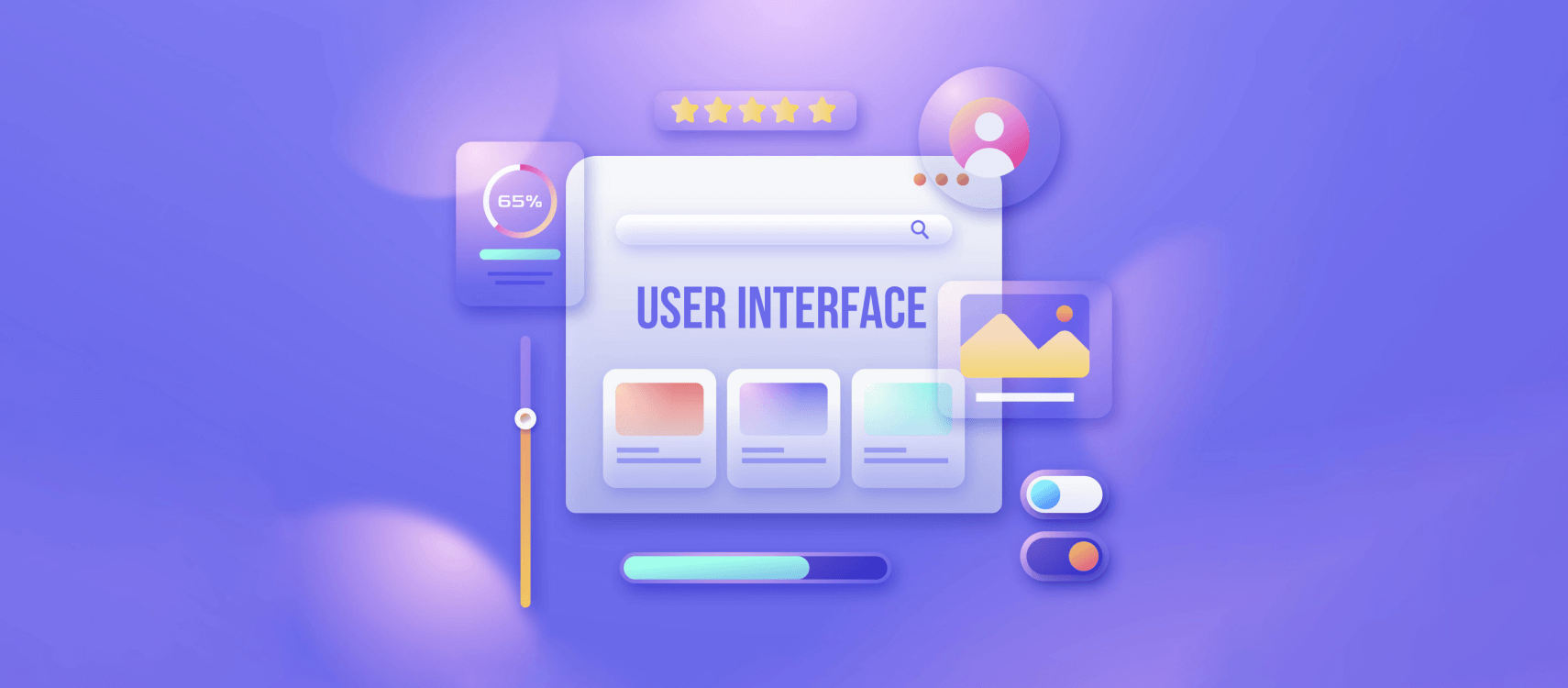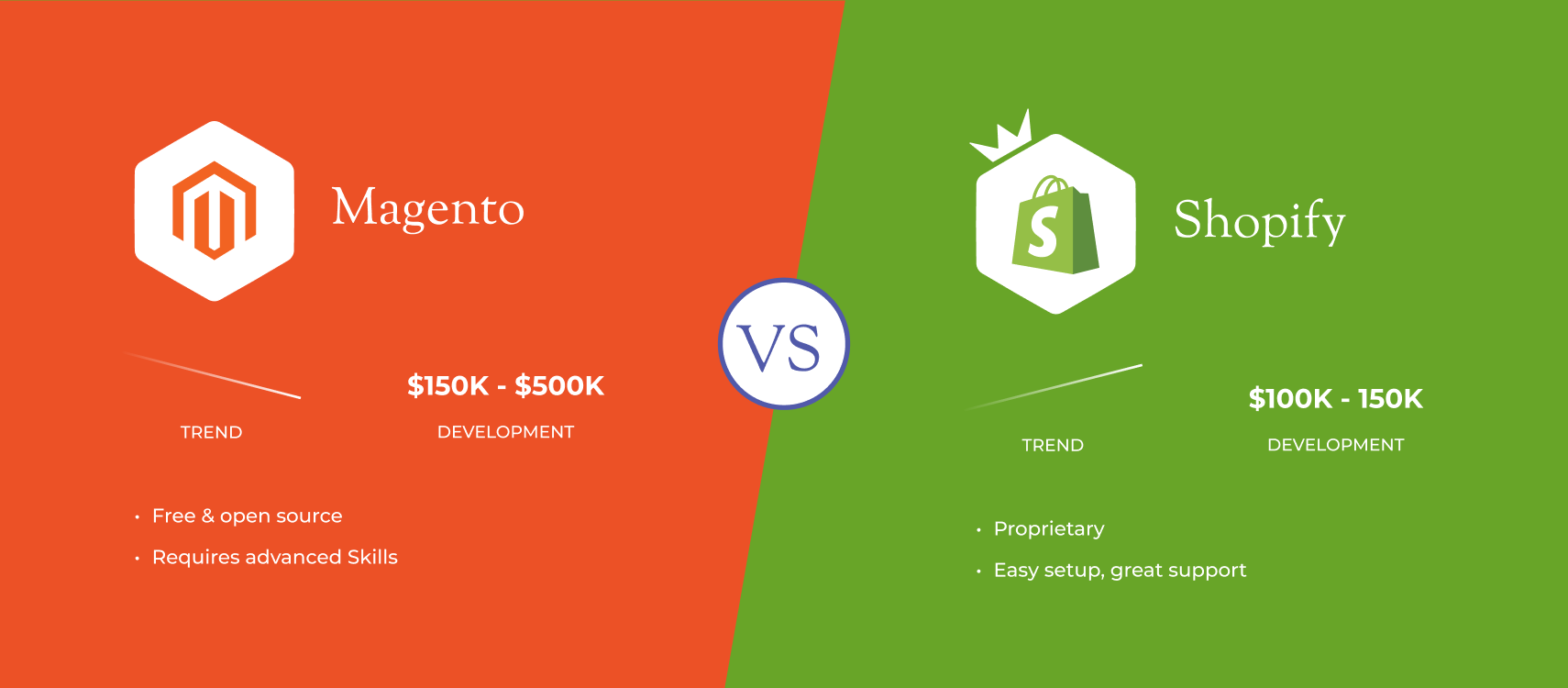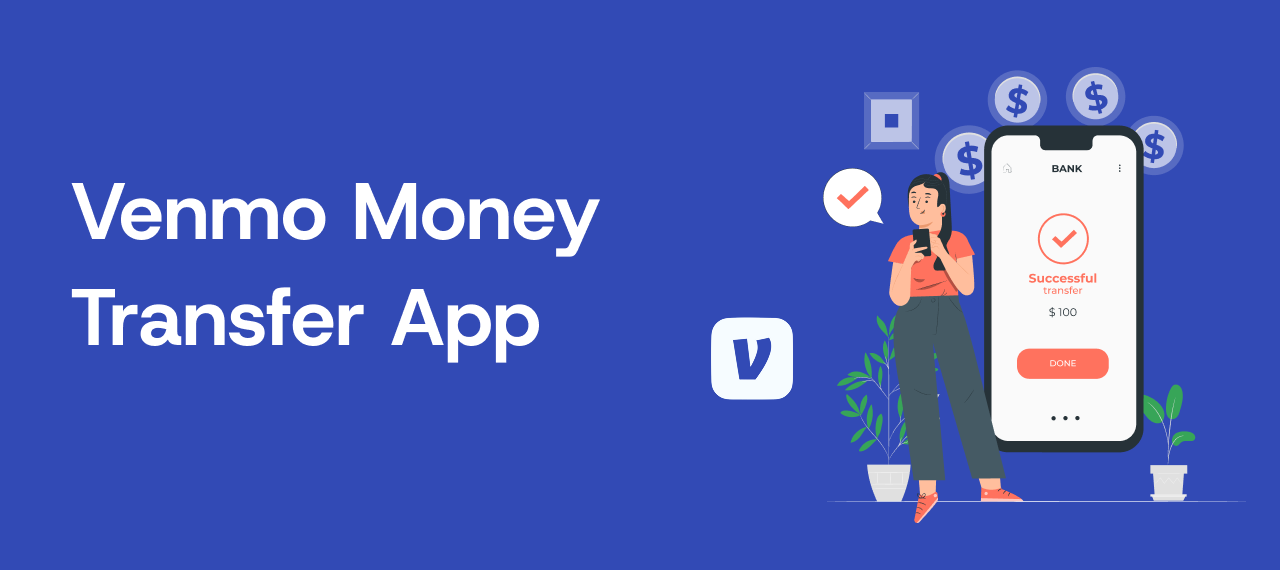Table of Contents
- What Is a User Interface (UI)
- History of UI
- The Hidden Science of UI Design
- UI vs. UX
- Ending Notes
If you have ever spent 20 minutes staring at a smart thermostat and have become baffled not knowing what to do next, you already have the experience of a bad user interface. The sleek touchscreen of the thermostat might be looking like something straight out of a sci-fi movie, and you couldn’t figure out how to lower the temperature. Maybe you started to think is it a problem with the hardware, or the Wi-Fi? No, nothing of that sort. The issue is with the user interface (UI), a poorly designed menu hidden settings behind three cryptic icons. That moment I have learned something important and it is that the UI isn’t just about aesthetics. It’s the difference between feeling like a tech wizard or a frustrated toddler.
If you’ve ever tapped the wrong button in a panic, struggled with a clunky app, or marveled at how effortlessly your favorite tools just work, you’ve experienced the power and pitfalls of user interfaces. But what exactly is a UI, and why does it matter so much in our daily lives? Let’s unpack this unsung hero of the digital age.
What Is a User Interface (UI)?
A user interface (UI) is the space where humans and machines interact. Think of it as a shared language: you input a command, the system responds, and the cycle repeats. But unlike learning French or Mandarin, a good UI requires zero fluency from the user. It’s designed to be instinctive, almost invisible.
Let’s explain this with a simple analogy:
Suppose you are walking into a coffee shop. The menu board, the counter, the barista’s smile, they all constitute the part of the interface that helps you order a coffee. If the menu is in a language you don’t understand, the cash register is broken, or the barista ignores you, the experience falls apart.
Digital UIs work the same way. Buttons, icons, voice commands, and even the swipe left gesture in apps like Tinder are all part of this silent conversation between you and the machine.
A Brief History of UI and Its Evolution
To appreciate modern UI design and the way it evolved and continued to improve over the years, let’s look back and recognise the milestones.
UI in 1940s to 1960s: The Early Age of Computing
Early computers relied on punch cards and command-line interfaces (CLI). Users typed text commands like RUN PROGRAM, a system so unforgiving that a single typo could crash the entire operation. This era was dominated by engineers and mathematicians; the average person couldn’t interact with machines without years of training.
UI in 1980s: The GUI Revolution
Everything changed when Xerox PARC introduced the graphical user interface (GUI) in the 1970s, later popularized by Apple’s Macintosh in 1984. Suddenly, users could click icons, drag files into folders, and navigate menus. The mouse became the bridge between human intent and digital action.
UI in 2000s: Touchscreens and the Smartphone Boom
Steve Jobs’ 2007 iPhone demo wasn’t just about making calls, it redefined UI forever. Touchscreens replaced physical keyboards, and multi-touch gestures (pinching, swiping) turned glass slabs into intuitive tools. Apps like Instagram and Uber thrived by prioritizing simplicity and ease of use. When you see a photo it just needs a double-tap to like. If you need a ride, all you need is pressing just one button for booking.
UI in 2020s and Beyond: Voice, Gestures, and AI
Today, we’re entering the era of zero-UI, interactions that feel seamless. Ask Alexa to play a song, wave your hand to scroll through a Tesla’s touchscreen, or use ChatGPT to draft emails through conversation. What do you think is the next frontier? Well, brain-computer interfaces (BCIs) like Neuralink now promise to turn thoughts into actions.
The Invisible Science Behind Great UI Design
Good UI design isn’t about making things pretty. It’s a mix of psychology, ergonomics, and empathy. Here’s what happens behind the scenes.
- The Psychology of Choice
Did you ever hear of Hick’s Law? It states that the more choices a user has, the longer they take to decide. Great UIs minimize this cognitive load. Take Google’s homepage for example. What we see after opening is a logo, a search bar, and two buttons. There are no distractions and no confusion for the users here.
- Designing for Intuition
An affordance is a visual clue that hints at how something works. A raised button on a screen looks pressable. A slider control on the other hand, tells you to adjust. When Spotify uses a green play button with a triangle shape, it actually borrows the universal symbol from DVD players and stereos. Users in this way don’t need instructions, they instantly recognize the pattern.
- Feedback Loop
When you tap a button on your phone, it changes color or vibrates. When Siri hears a command, it chimes. These are many examples of feedback across the user interfaces. It is a way for the UI to say, I’ve heard what you say. Without such feedback, users just hang on and become frustrated,
- Designing for Everyone
Do you know, around 15% of the global population lives with at least one type of disability? This is why a great UI must address the difficulties of all users. Here are some ways you can design for everyone.
- Color contrast for the visually impaired
- Voice navigation for motor-impaired users
- Subtitles for the hearing impaired
Companies like Microsoft now incorporated accessibility checkers directly into design tools like Figma.
UI vs. UX: What’s the Difference and Why It Matters?
UI (User Interface) and UX (user experience) often overlap each other and work together hand in hand and this is why people often confuse them. But both of them represent distinct disciplines.
- UI is the tool and for example, the buttons, layouts, and visual elements are UI elements.
- UX is the journey of the user while using the UI. UX depends on how smooth, efficient, and enjoyable users feel while using the interface.
For example, while using Disney+ or any other streaming app you can tap on the play button, click on genre categories, and type in the search bar. These are all UI attributes. Now how quickly the app loads, how accurate the “Continue Watching” section shows the previously watched content, and how many clicks it takes to find your favourite content, all are UX attributes.
This is why a visually engaging UI can’t save a compromised or underperforming UX. On the other side, even the most seamless UX feels lacking vitality with an outdated UI. The real good thing happens when both align.
We’ve all encountered UIs that make us want to scream. Here are red flags:
- Confusing navigation where buttons come with unclear labels.
- Tiny touch targets or buttons that often make users hit the wrong button.
- Too many notifications like multiple pop-up messages as soon as you open an app.
- Inconsistent design of menus or other elements that change layout in different screens.
Ending Notes
Next time you unlock your phone, order groceries online, or even use a microwave, take a second to notice the UI. UI designs shape how we work, connect, and navigate the digital world around us. Remember the best UIs don’t just solve problems, they work in the background like a good font while we concentrate on the content and take actions that matter to our purpose.